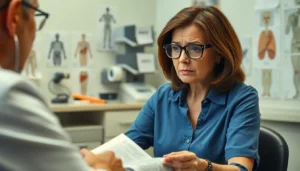Ever tried to navigate a document with no page numbers? It’s like trying to find a needle in a haystack while blindfolded. Page numbers not only keep things organized but also save you from the awkward “Where was I?” moments during meetings.
In Google Docs, adding automatic page numbers is as easy as pie—if pie were a simple, delightful task that made life easier. With just a few clicks, you can ensure your pages are numbered and ready to impress. Say goodbye to the manual counting game and hello to seamless navigation. Let’s dive into the steps that’ll turn your document from a chaotic mess into a well-structured masterpiece.
Table of Contents
ToggleOverview of Page Numbers
Page numbers enhance document organization and improve navigation. Without them, locating specific content becomes challenging. Google Docs provides an efficient way to include automatic page numbers, simplifying the user experience. These numbered pages create a familiar structure, guiding readers through lengthy texts.
Users can find their place in a document quickly with visible page numbers. Adding page numbers also helps in adhering to various formatting styles required for academic and professional submissions. Many templates in Google Docs come preformatted with page numbers, illustrating their significance.
Automatic page numbers adjust seamlessly when content changes. This feature ensures accurate numbering even if users add or remove pages. By employing automatic numbering, documents maintain a professional look, making them more appealing to readers.
Familiarizing oneself with the insertion process allows users to modify settings as needed. Page numbers can be placed at the top or bottom of the page, catering to individual preferences. Formatting options include alignment and font style, providing flexibility for customization.
Page numbers in Google Docs streamline document navigation, aiding in organization. Understanding how to add them facilitates effective communication through clear presentations of information. By using this feature, users enhance the overall readability of their documents.
Step-by-Step Guide
This section provides the necessary steps to add automatic page numbers in Google Docs.
Accessing Page Number Settings
To access page number settings in Google Docs, first, navigate to the menu bar. Click on “Insert” to reveal options. Select “Page numbers” from the drop-down menu. Various options for page numbering will appear, including placements like top or bottom of the page. Users find it simple to choose the desired layout. Adjustments can be made later if necessary, ensuring flexibility.
Choosing Page Number Format
Choosing the right page number format is crucial for document consistency. Within the page number settings, various formats are available, such as starting from the first page or excluding the title page. Users can select whether to display numbers in the header or footer. Each format provides a unique style, so selecting one that aligns with the document’s purpose enhances readability. Consider the professional context when making this choice.
Inserting Page Numbers
Inserting page numbers takes just a few clicks. Once the desired format is selected, click on the chosen option. The page numbers will automatically populate across the document. Modifications to the numbering style or position can be made quickly by revisiting the page number menu. Users benefit from the automatic adjustments, ensuring page numbers remain accurate as content changes. Finalize the setup by clicking outside the numbered area.
Customizing Page Number Placement
Customizing page number placement enhances the overall document layout. Users can select where the page numbers appear, ensuring alignment with specific formatting needs.
Top and Bottom Placement Options
Top placement allows users to position page numbers in either the header or footer of the document. Choosing the header sits numbers above the content, ideal for formal documents. Conversely, the footer option places numbers below the text, suitable for reports and essays. Users can easily switch between these options through the page number settings in Google Docs. They can select “Insert,” then “Header & Page number,” and choose the desired location. Additionally, documents can feature unique placements, such as starting at header on some pages and using the footer on others.
Different Page Number Styles
Various styles exist when it comes to displaying page numbers. Standard numeric styles include Arabic numerals and Roman numerals, each serving different purposes. Arabic numerals, like 1, 2, 3, are common for most documents, while Roman numerals, such as I, II, III, often find use in introductory sections. Users can also opt for formats that include the document title or chapter name alongside the page number for added clarity. Selecting the right style can enhance the document’s readability. Google Docs simplifies this choice, allowing users to explore options and customize as necessary.
Troubleshooting Common Issues
Users may encounter several issues when adding automatic page numbers in Google Docs. One common problem arises when page numbers don’t appear as expected. When this happens, verifying the page number settings in the Insert menu often resolves the issue. Users should ensure they selected the correct format before proceeding.
In some cases, page numbers appear on the title page, which some may want to avoid. To prevent this, adjust the settings to start numbering from the second page. This option allows for a more professional presentation, especially in formal documents.
Another frequent issue involves incorrect numbering after template use. When applying a preformatted template, users might find page numbers don’t align with their layout. Editing the header or footer section usually corrects this inconsistency. Select the header or footer area and inspect the page number settings for any misplaced adjustments.
Occasionally, users experience difficulties customizing their chosen styles. If a particular format doesn’t apply correctly, refreshing the document or restarting Google Docs can help. These actions often restore normal functionality and ensure users can select their desired styles.
In instances where users notice inconsistent numbering across multiple sections, checking for section breaks is essential. Section breaks can inadvertently reset page numbering. By inspecting the document, users can determine if a section break needs to be deleted or adjusted to maintain a smooth numbering sequence.
If users still face challenges after attempting these solutions, consulting Google Docs Help can provide additional support. The resource offers comprehensive guides and troubleshooting steps dedicated to addressing common problems, ensuring users can optimize their document formatting effectively.
Adding automatic page numbers in Google Docs is a straightforward process that significantly enhances document organization and readability. With just a few clicks users can ensure their pages are numbered correctly and consistently. The flexibility to customize placement and style allows for a professional presentation tailored to any document type.
By following the simple steps outlined in this article users can navigate potential challenges with ease. Whether it’s for academic papers or professional reports automatic page numbering is an essential feature that streamlines the writing process. Embracing this tool not only improves navigation but also elevates the overall quality of the document.