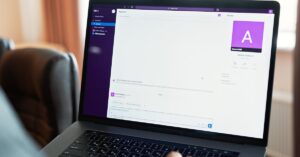Ever tried to make a table in Google Docs only to find it looks more like a lopsided pancake than a well-balanced meal? You’re not alone! Centering tables can feel like trying to solve a Rubik’s Cube blindfolded, but it doesn’t have to be that complicated.
Table of Contents
ToggleOverview Of Google Docs Table Features
Google Docs offers various features for tables that enhance document presentation. Users can create tables with a few simple clicks. The interface allows for up to 20 columns and rows, accommodating a range of data needs. Customization options improve the table’s visual appeal.
Cell merging is available, which combines multiple cells into one. This feature is useful for headings, allowing for clear distinctions between sections. Additionally, cell splitting provides flexibility, enabling users to divide a single cell into multiple sections.
Users can adjust the table properties, including border color and thickness. These adjustments help tailor a table’s appearance to match the overall document style. Different fill colors can also distinguish various sections, enhancing readability.
Table alignment options are essential for organization. Users can choose to left-align, right-align, or center-align tables within the document. This flexibility offers control over how tables interact with surrounding text.
Google Docs supports the insertion of images and links into table cells. This capability enriches content and provides direct access to resources. Importantly, users can also adjust the table size by dragging the borders directly.
Export options maintain table formatting when converting documents to other formats. Therefore, users can share their work without worrying about losing important visual elements. Overall, understanding table features greatly simplifies the process of creating and centering tables in Google Docs.
Steps To Center A Table
Centering a table in Google Docs is straightforward once users understand the necessary steps. The following subsections outline the process clearly.
Selecting The Table
To start, click within any cell of the table to select it. The selection must be visible in the document. Users can also click and drag from one corner to the opposite corner for a more extensive selection. Once selected, the table’s boundary should be highlighted, indicating it’s ready for adjustments. This selection forms the basis for every subsequent action in the process.
Accessing Table Properties
Next, access the table properties by right-clicking on the selected table. A menu will appear with various options related to the table. Choose “Table properties” to open a settings panel. This panel includes options for adjusting the table’s appearance and alignment. Users can alter border colors, padding, and more in this section. Familiarizing oneself with these options ensures effective customization.
Adjusting Alignment Settings
Aligning the table involves navigating to the alignment settings in the table properties. Click the “Table alignment” section, where options for left, center, or right alignment will appear. Selecting “Center” adjusts the overall positioning of the table within the document. Immediate visual feedback shows the change, confirming the new alignment. This step ensures that the table appears professionally formatted in the document.
Tips For Optimal Table Formatting
Centering a table in Google Docs ensures a professional appearance. Implementing optimal formatting techniques enhances clarity.
Using Table Borders
Setting table borders adds structure to the content. Users can customize border color and thickness through the “Table properties” menu. Select distinct colors for different sections to guide the reader’s eye. Applying solid lines offers clear separation between data, while lighter shades can reduce visual clutter. Consistency in border style across the table promotes a cohesive look. For best results, ensure that borders complement the overall document theme.
Maintaining Consistent Cell Size
Uniform cell sizes create a tidy table view. Adjusting row height and column width in the “Table properties” menu addresses this. Utilize measurements to keep cells consistent; consider using standard widths, such as 1 inch or 2.5 cm, to facilitate alignment. Large data sets benefit from equal sizing, improving readability. Alignment settings can also optimize space and ensure that the content fits neatly within each cell. Keeping cell sizes uniform enhances overall formatting and visual appeal.
Common Issues And Troubleshooting
Users often encounter issues when centering tables in Google Docs. Alignment problems frequently arise, especially if the table is part of a larger document. Adjust the table properties through the right-click menu for a solution.
Formatting inconsistencies pose challenges as well. Different cell sizes within a table can disrupt visual appeal. Standardizing row height and column width in the “Table properties” menu ensures a cohesive look.
Users might experience difficulties with cell merging. Merging cells incorrectly can lead to misaligned content. Reassessing the merging steps often resolves this issue.
Occasionally, images or links do not align correctly within table cells. This can happen if the table’s alignment hasn’t been set to center. Ensuring the alignment is correct through the properties panel helps fix it.
Exporting documents may lead to unintended formatting changes. Tables often shift out of position when moving to different file formats. Focusing on the “Adjust table” options pre-export assists with maintaining alignment.
Permissions settings can also affect a user’s ability to edit tables. Without appropriate permissions, changes to centering may not save. Checking document sharing settings clarifies any permission-related issues.
Lastly, using the Undo feature aids in recovering from accidental changes during the centering process. Immediate rewinding can save effort and prevent frustration when minor adjustments don’t yield desired results.
Centering tables in Google Docs doesn’t have to be a daunting task. With the right steps and understanding of the available features users can achieve a polished and professional look for their documents. By utilizing the table properties and alignment options effectively they can enhance both readability and visual appeal.
It’s essential to pay attention to formatting details like border styles and cell sizes to maintain consistency throughout the document. Troubleshooting common issues can further streamline the process ensuring that tables are not only centered but also visually appealing. Mastering these techniques will lead to a more efficient and enjoyable experience when working with tables in Google Docs.