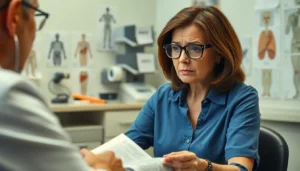Headers in Google Docs might seem like a small detail, but they can make or break your document’s professionalism. Imagine sending out a report with a header that screams “I didn’t try”—yikes! Luckily, changing headers is easier than finding a pen that actually works when you need it.
Table of Contents
ToggleUnderstanding Headers in Google Docs
Headers play a crucial role in organizing and enhancing the appearance of documents in Google Docs. These elements offer clarity and professionalism, allowing readers to navigate content with ease.
Purpose of Headers
Headers serve as navigational aids, helping readers locate specific sections of a document quickly. They minimize confusion and improve overall document flow. Utilizing headers effectively sets the tone for the content, giving it a structured feel. Furthermore, headers create a cohesive presentation, which can elevate the perception of quality among readers. An organized header system can also aid in summarizing vital information, making it easier to grasp main ideas at a glance.
Types of Headers
Google Docs offers several types of headers customizable for various document styles. Users can choose from standard headers for regular documents or use different formats for specific sections or pages. Chapter titles often represent higher-level headers, while subheaders provide defined subsections within chapters. Users can also incorporate images or logos within headers to reinforce branding. Custom headers can change based on document type, ensuring alignment with specific purposes, such as academic papers or resumes.
How to Access Header Settings
Accessing header settings in Google Docs is straightforward. Users can quickly make changes to improve document organization and professionalism.
Navigating the Google Docs Interface
Begin by opening Google Docs in a web browser. The document list appears, allowing easy selection of an existing document or creating a new one. After that, the toolbar displays essential features. Users can identify the “Insert” menu at the top. Click on “Insert” to reveal various options.
Opening the Header Section
After locating the “Insert” menu, select “Header & page number.” A sub-menu emerges with header options, including the standard header. Users can choose “Header” to open the active header section. This action unlocks the ability to edit text and design elements. With the header section open, customization options become accessible for enhancing document clarity.
Changing the Header Content
Changing the header content in Google Docs is straightforward. Users can customize their headers to include any text or information relevant to their documents.
Adding Text to the Header
To add text to the header, open the document and access the header section. Users can type directly into the header area once it’s activated. Including relevant details like chapter titles or dates enhances clarity. It’s important to keep the text concise for easy readability. After typing, the changes automatically save, ensuring users don’t lose any information.
Formatting Header Text
Formatting the header text improves its appearance significantly. Users can change the font style by highlighting the text and selecting a preferred option from the toolbar. Adjusting element size also contributes to better visibility. Bold or italics emphasize important information effectively, drawing attention to specific areas. Users can choose alignment options to center or right-align the header content. Consistent formatting across all headers maintains a professional appearance throughout the document.
Customizing Header Options
Customizing headers in Google Docs enhances document aesthetics and organization. Knowing the different header styles and how to incorporate images or logos adds a personal touch.
Different Header Styles
Standard headers, chapter titles, and subheaders create structure in documents. Users can choose from various styles that fit their needs. For instance, single-line headers work well for simple documents, while multiple-section headers suit longer ones. Each option contributes to better readability and a polished look. Users create a clean and professional environment by selecting appropriate styles, ensuring that headers complement the overall document theme.
Adding Images or Logos
Including images or logos in headers personalizes documents and reinforces branding. Users can easily insert elements by selecting “Insert,” then “Image.” Uploading from the computer, driving, or pasting from a URL are all options. Resizing images within the header maintains a balanced layout. Proper placement ensures images enhance, rather than distract from, the text. Consistency in image use across documents reinforces brand recognition and strengthens visual identity.
Troubleshooting Common Header Issues
Headers may not always appear as intended in Google Docs. Knowing how to resolve common header issues can enhance document clarity and professionalism.
Header Not Showing on All Pages
Header visibility on every page can be inconsistent. To ensure headers appear throughout, navigate to the header section and verify the “Different first page” and “Different odd & even” settings. Uncheck these options if they are selected. Additionally, confirm that header content isn’t accidentally hidden. Using consistent formatting across all headers minimizes visibility issues as well.
Formatting Problems
Formatting problems can disrupt the appearance of headers. Inspect font styles and sizes to maintain uniformity. Accidental changes can lead to discrepancies in header presentation. Centering or aligning headers incorrectly affects layout, so check alignment settings. Resetting the header section or applying styles from the toolbar may help restore original designs. Ensuring these elements are consistent improves the header’s professional appearance throughout the document.
Changing headers in Google Docs is a straightforward process that can significantly enhance the overall quality of any document. By implementing well-structured headers users can improve navigation and readability while adding a professional touch.
Customizing headers with relevant information and consistent formatting ensures clarity and organization throughout the document. Whether it’s adding logos or experimenting with different styles the options available allow for a personalized touch that reflects the document’s purpose.
With the right approach to headers users can elevate their documents making them more engaging and visually appealing. Embracing these techniques not only boosts professionalism but also contributes to effective communication with readers.