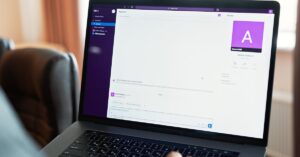Creating charts in Google Docs doesn’t have to feel like deciphering hieroglyphics. In fact, it can be as easy as pie—if pie were a colorful pie chart, that is. Whether you’re trying to impress your boss or just want to jazz up a school project, visual data can make all the difference.
Table of Contents
ToggleUnderstanding Charts in Google Docs
Creating charts in Google Docs offers a seamless way to visualize data for various contexts. It strengthens presentations by making complex information more accessible and engaging.
Importance of Charts
Charts play a vital role in simplifying data interpretation. They provide clarity and highlight trends more effectively than text alone. Visual representations capture attention and enhance understanding, especially during presentations. Audiences retain information longer when it’s presented graphically. Additionally, charts facilitate comparisons, enabling viewers to notice patterns and differences easily.
Types of Charts Available
Google Docs supports various chart types to cater to different needs. Column charts display data in vertical bars, making it easy to compare values. Line charts illustrate trends over time, ideal for tracking changes in data points. Pie charts showcase proportions, effectively demonstrating parts of a whole. Bar charts present data horizontally, offering a clear comparison across categories. Finally, scatter plots depict relationships between variables, useful for identifying correlations. Each chart type serves a specific purpose, enhancing the ability to convey messages clearly.
Preparing Your Data
Preparing data correctly is essential for creating effective charts in Google Docs. Organizing data in Google Sheets streamlines the process significantly.
Organizing Data in Google Sheets
Data organization involves structuring information clearly. Rows and columns should represent different aspects of the data. For example, label each column with relevant headers such as “Sales,” “Month,” or “Region.” This practice improves clarity and facilitates easier chart generation. Sorting data by categories and ensuring consistent formats enhances readability. Ensure to separate distinct data sets into different sheets if necessary. This step simplifies the transition from data entry to chart creation.
Importing Data into Google Docs
Importing data directly into Google Docs from Google Sheets improves efficiency. To import, open your document, navigate to the “Insert” menu, and select “Chart.” Choose the “From Sheets” option to link your Google Sheet. After selecting the corresponding sheet, you can preview available charts. Importing dynamic charts allows for real-time updates in your document as data changes. Use this capability to maintain accuracy and relevance in visual representations.
Creating Charts in Google Docs
Creating charts in Google Docs involves a straightforward process that enhances data visualization and interpretation. Users can insert various chart types to suit their data presentation needs.
Inserting a Chart
To insert a chart, select the location within the document where the chart should appear. Click on the “Insert” menu, then navigate to “Chart.” From here, users can choose from options like “From Sheets” or select a specific chart style. For instance, if “From Sheets” is chosen, a window appears displaying available spreadsheets. After selecting the desired sheet, users can pick the specific chart they want to import. Charts generated from Google Sheets seamlessly integrate into Google Docs, ensuring updates reflect in real-time.
Customizing Your Chart
Customizing a chart is crucial for clarity and presentation quality. Click on the chart, then use the “Chart Editor” that appears to modify elements. Users can adjust colors, labels, and titles to enhance visual appeal. They also have options to change chart types depending on the data representation needed. By selecting the “Customize” tab in the Chart Editor, individuals can refine chart appearance. It’s possible to modify gridlines or add data labels, making the chart more informative and visually engaging.
Tips for Effective Chart Design
Effective chart design boosts data comprehension and presentation quality. Focusing on specific elements enhances visual communication.
Choosing the Right Chart Type
Selecting an appropriate chart type is crucial for effective data representation. Column charts excel at displaying categorical comparisons, while line charts illustrate trends over time. Pie charts visually represent proportions, making them ideal for showing percentage breakdowns. Bar charts maintain clarity in comparing multiple values across different categories. Scatter plots offer insights into relationships between two variables. Users must consider the data’s purpose and audience while choosing. Prioritizing clarity helps convey the intended message without confusion.
Enhancing Chart Readability
Improving chart readability involves several design adjustments. Users should choose contrasting colors to differentiate data series effectively. Labeling axes and data points provides context and enhances understanding. Simple fonts that are easy to read contribute to legibility. Keeping gridlines minimal prevents distraction from key data points. Data labels should be succinct, presenting essential information without clutter. Users can also utilize consistent formatting for all charts in a document to maintain visual harmony. Prioritizing these adjustments results in clearer and more impactful chart presentations.
Creating charts in Google Docs is a powerful way to enhance data visualization. By utilizing various chart types and customizing them effectively users can transform complex information into clear and engaging visuals. This not only aids in data comprehension but also makes presentations more memorable.
The seamless integration with Google Sheets allows for easy updates and accurate representations of data. With thoughtful design choices and proper data organization users can create impactful charts that resonate with their audience. Embracing these techniques will undoubtedly elevate the quality of any document and make data-driven insights more accessible.