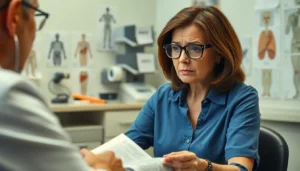Ever stared at your Google Docs and thought, “Why does my text look like it’s practicing social distancing?” If the extra space between your lines feels like a chasm instead of a gap, you’re not alone. Many users find themselves wrestling with line spacing, wishing for a more compact and tidy document.
Table of Contents
ToggleUnderstanding Line Spacing in Google Docs
Line spacing significantly affects the readability and appearance of a document in Google Docs. Adjusting this setting allows users to create a clear and organized layout.
Importance of Line Spacing
Line spacing impacts text clarity and audience engagement. Proper spacing enhances readability by preventing visual overcrowding. Comfortable line height encourages readers to follow the text smoothly. In professional documents, optimal spacing aids in presenting information clearly. Excessive spacing may create a disjointed look, making documents appear unpolished. Balancing line spacing ensures a cohesive flow of content, making it easier for readers to digest information.
Default Line Spacing Settings
Google Docs defaults to 1.15 line spacing in new documents. This standard provides a slightly more spacious feel compared to single spacing, yet maintains a compact appearance. Users can find the default setting in the formatting options under the “Line spacing” menu. Adjusting this setting helps customize documents to fit specific needs. Changing default preferences applies to all new documents, saving time for consistent formatting. Familiarity with these options allows for greater control over document design.
Steps to Remove Line Spacing
Removing line spacing enhances document readability and presentation. Follow these simple methods for a streamlined appearance.
Using the Toolbar
Navigate to the toolbar at the top of the Google Docs interface. Locate the “Line spacing” icon, represented by an up and down arrow. Click it to reveal a list of spacing options. Choose “Single” for minimal spacing. Additional options include “1.15” and “1.5” for variations. Selecting “Custom spacing” enables users to enter specific values for precise adjustments.
Adjusting Line Spacing in the Menu
Access the “Format” menu at the top of the document. Within this menu, hover over the “Line spacing” option. This action opens a submenu with different spacing configurations. Opt for “Single” to eliminate gaps between lines. Users can also select “Remove space after paragraph” for a more condensed look. This option significantly enhances the overall layout of the text.
Using Keyboard Shortcuts
Utilize keyboard shortcuts to quickly adjust line spacing. Press Ctrl + 1 for single spacing on Windows or Command + 1 on Mac. These shortcuts instantly reduce spacing between lines. For more options, Ctrl + 5 offers 1.5 spacing for better readability. Keyboard shortcuts streamline formatting processes, saving time and improving efficiency.
Additional Tips for Formatting
Fine-tuning line spacing enhances document aesthetics. Adjusting spacing allows users to create an individualized look for their projects.
Applying Custom Line Spacing
Users can personalize line spacing by selecting “Custom spacing” within the “Format” menu. By entering specific numerical values, they control the exact spacing needed. Precision enhances readability, accommodating different document styles. This feature is especially beneficial for academic papers or reports requiring a distinct appearance. Experimenting with values, such as 1.0 for single spacing or 1.5 for one-and-a-half spacing, yields various results suitable for diverse needs.
Resetting to Default Settings
Restoring line spacing to default settings is straightforward. Users can select “Format,” then “Line spacing,” and finally “Reset to default.” This action reverts any changes made, ensuring consistency across documents. It eliminates any custom spacing that may have disrupted overall formatting. Quick fixes like this contribute to maintaining a clean layout throughout. Familiarizing oneself with this option can save time during heavy editing sessions.
Troubleshooting Common Issues
Line spacing in Google Docs sometimes fails to apply as expected. Users might notice that adjustments don’t reflect on their documents. Double-checking the selected text is vital since changes only apply to highlighted portions. Ensure that the correct line spacing option is chosen from the toolbar or format menu. Restarting the document can also resolve temporary glitches affecting formatting.
Formatting conflicts occur often between different sections of a document. Multiple types of formatting can create inconsistent line spacing. It’s important to examine styles applied to headings or body text elements. Selecting all content and choosing a uniform line spacing option might solve these conflicts. Using the “Clear formatting” function can also help reset all formatting choices, ensuring a consistent appearance throughout the document.
Removing excessive line spacing in Google Docs is essential for creating a polished and professional document. By understanding the various methods available users can easily customize their text layout to enhance readability and visual appeal.
Whether it’s adjusting the line spacing through the toolbar or utilizing keyboard shortcuts these techniques empower users to take control of their document’s formatting. With a few simple adjustments users can ensure their work looks clean and organized.
Mastering line spacing not only improves the overall presentation but also contributes to a more engaging reading experience. Embracing these strategies will help anyone achieve a well-formatted document that meets their specific needs.